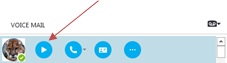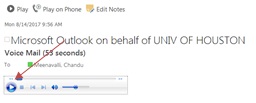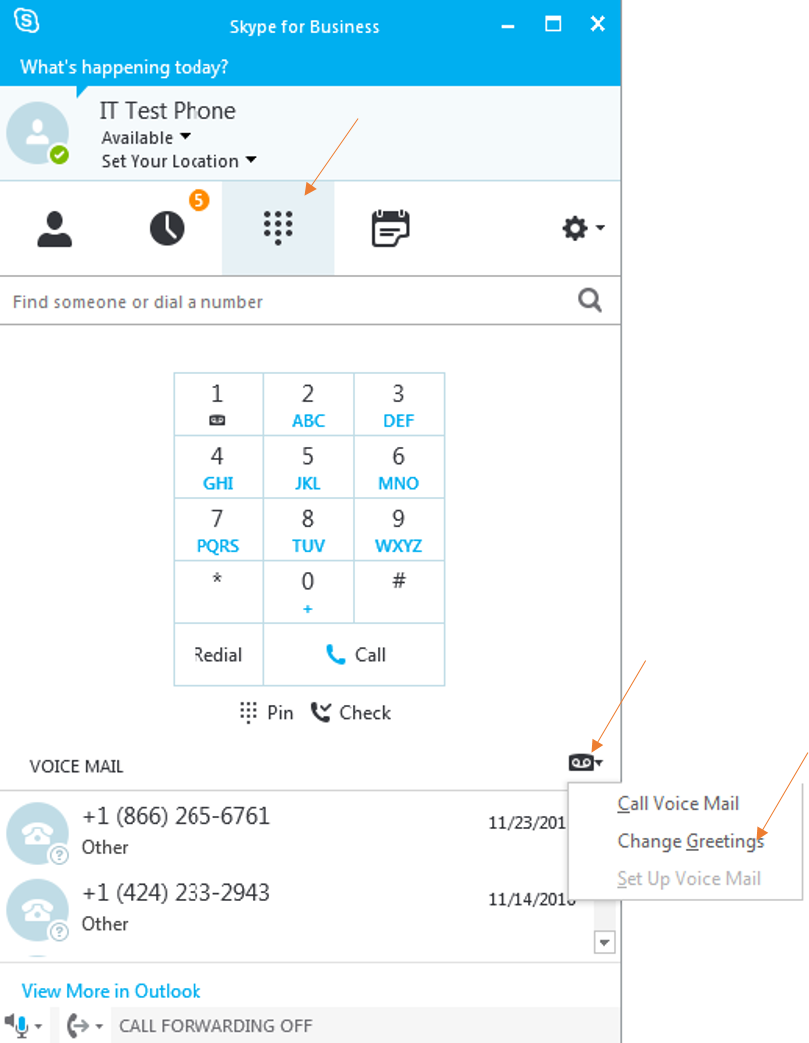Set-up and Listen to Voice Mail - Skype for Business
For instructions on setting-up and listening to voicemail on Skype for Business select the following options:
- Click the Keypad icon.
- Click the Voice Mail options icon.
- Select Set-up Voice Mail from the menu that appears.
Note: The first time you call the Voice Mail system, you are asked to create a Voice Mail PIN.
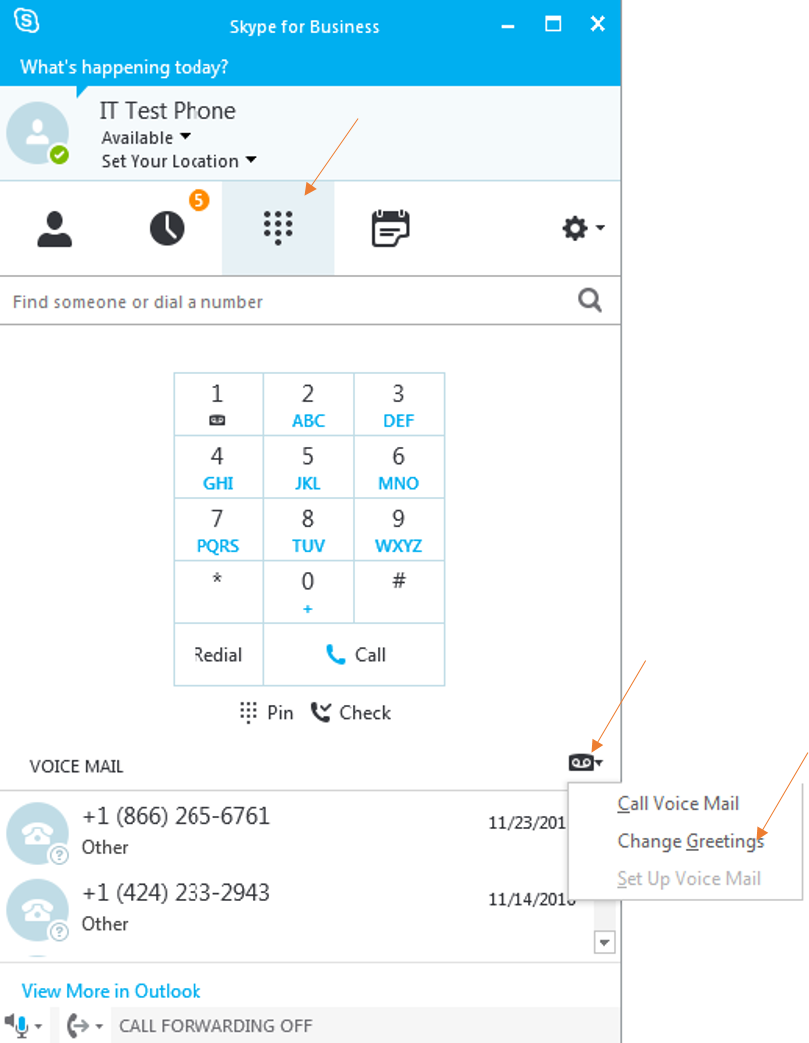
|
Listen to Voice Mail in Skype for Business
To listen to voice mail in Skype for Business (SFB):
-
Click  . Your voice mail appears at the bottom of the window. Hover your mouse over the picture of the person who recorded the Click the Play button.
|
Listen to Voice Mail in Outlook
When you receive a voice mail message, the message appears in your Outlook Inbox.
To listen to your voice mail in Outlook:
- Go to your Outlook Inbox.
- Open any email with Voice Mail in the subject.
- Click the blue play button to listen to a message.
|
SFB Voice Access Commands
SFB Voice Access Guide - a list of voice and touchtone commands for accessing voice mail, email and calendar.
|
Using Your Skype for Business Phone
- Lift your phone's handset.
- Press and hold the 1 key.
- Follow the prompts to Personal Options.
- Select Change Your PIN.
A temporary Voice Mail PIN is emailed to you.
|
For Skype for Business (SFB) related questions or problems, send email to sfbsupport@uh.edu.